Resources
Resources are the building block in Terraform. These the actual cloud entities that you are either creating/deleting or modifying. To do so, you will have to define them in a terraform manifest and apply them.
Creating our first Resource
Let us create an EC2 instance, which is going to be our first resource on AWS using Terraform.
Every resorce has the following syntax.
resource syntax
resource "resource_type" "resource_name" {
config1 = value1
config2 = value2
}
Here, resource_type = The type of the resouce that we create/delete/modfiy resource_name = Give the resource a name for Terraform internal references. config(1-n) = The properties of the reosurce your manipulating.
In your main.tf, add this block next to your Provider definition.
an ec2 resource
resource "aws_instance" "frontend" {
ami = "ami-0ac019f4fcb7cb7e6"
instance_type = "t2.micro"
}
Here, to compare it with the syntax, ``` resource_type = aws_instance resource_name = frontend config1 = ami value1 = ami-0ac019f4fcb7cb7e6(ubuntu-14.04) config2 = instance_type value2 = t2.micro
Your `main.tf` file should look like the following.
provider "aws" { region = "us-east-1" }
resource "aws_instance" "frontend" { ami = "ami-0ac019f4fcb7cb7e6" instance_type = "t2.micro" }
### Terraform Plan
Then run `terraform plan` to see what will happen if we apply the manifest.
terraform plan
[output] Refreshing Terraform state in-memory prior to plan... The refreshed state will be used to calculate this plan, but will not be persisted to local or remote state storage.
An execution plan has been generated and is shown below. Resource actions are indicated with the following symbols: + create
Terraform will perform the following actions:
- aws_instance.webserver
id:
ami: "ami-0ac019f4fcb7cb7e6" arn: associate_public_ip_address: availability_zone: cpu_core_count: cpu_threads_per_core: ebs_block_device.#: ephemeral_block_device.#: get_password_data: "false" instance_state: instance_type: "t2.micro" [...]
Plan: 1 to add, 0 to change, 0 to destroy.
Note: You didn't specify an "-out" parameter to save this plan, so Terraform can't guarantee that exactly these actions will be performed if "terraform apply" is subsequently run.
### Terraform Apply
Then run, `terraform apply` to actually create the resource on AWS.
terraform apply
[output] [...] aws_instance.webserver: Still creating... (10s elapsed) aws_instance.webserver: Still creating... (20s elapsed) aws_instance.webserver: Still creating... (30s elapsed) aws_instance.webserver: Still creating... (40s elapsed) aws_instance.webserver: Creation complete after 49s (ID: i-02489cdf638f05bbd)
Apply complete! Resources: 1 added, 0 changed, 0 destroyed.
We have successfully created our first reosource on AWS. Please check your AWS console to check the properties(AMI and instance type) of the machine.
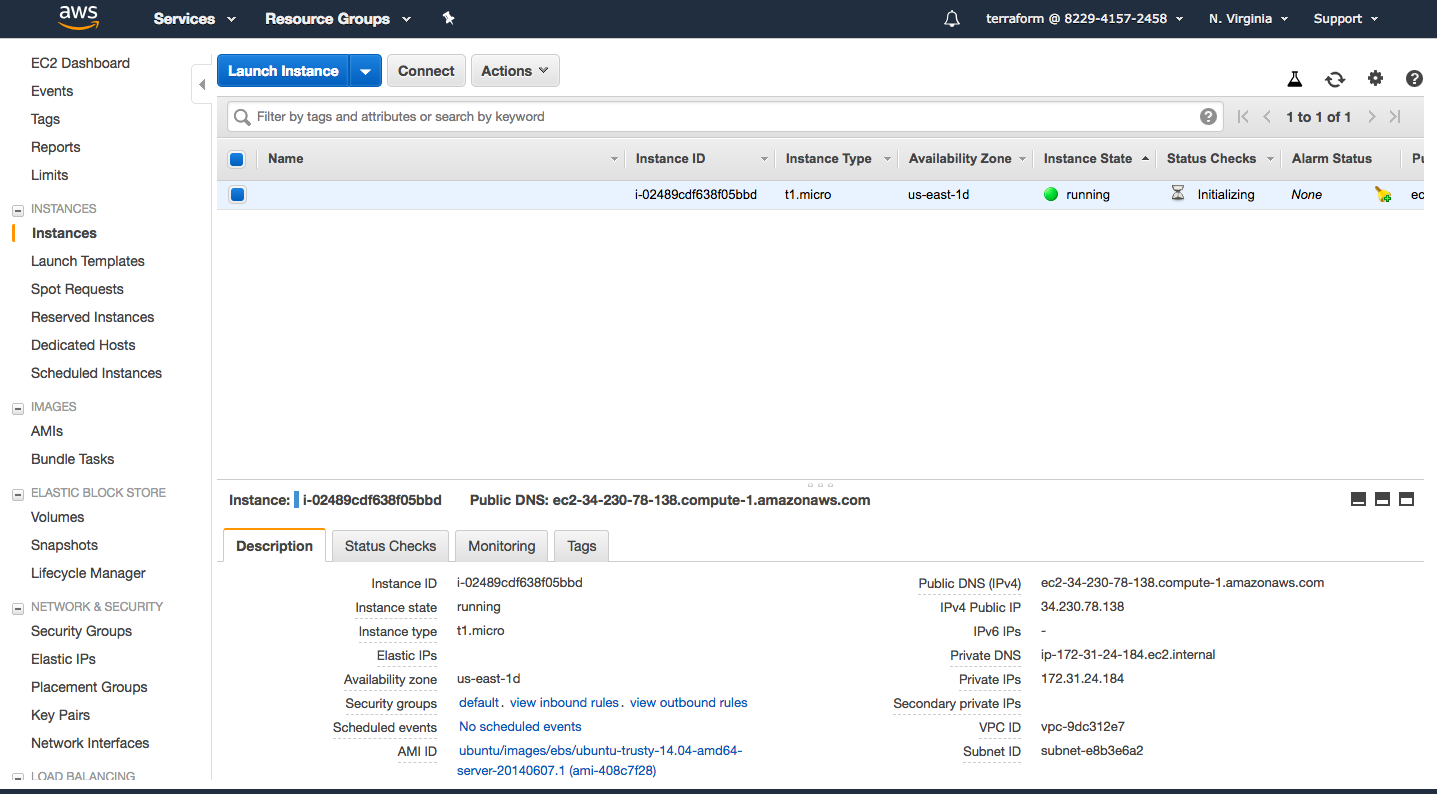
## Resource Lifecycles
In Terraform, a resource can be,
* Created (+)
* Destroyed (-)
* Recreated (-/+) or
* Updated (~)
Like in the previous example, when Terraform creates a resource, it represents it with `+` symbol. Similarly Destroy, Recreate and Modify are represented with `-`, `-/+` and `~` respectively.
### Resource Update
Let us see what happens when we apply a tag to the instance from `main.tf`.
`file: main.tf`
provider "aws" { region = "us-east-1" }
resource "aws_instance" "frontend" { ami = "ami-0ac019f4fcb7cb7e6" instance_type = "t2.micro"
tags { Name = "tf-frontend-01" App = "devops-demo" Maintainer = "Gourav Shah" Role ="frontend" } }
We have added a tag block with in *aws_instance* resource which will add the name `instance-01` for our EC2 instance.
terraform plan terraform apply
[output] Acquiring state lock. This may take a few moments... aws_instance.webserver: Refreshing state... (ID: i-0f6ab73cdd9d6882c)
An execution plan has been generated and is shown below. Resource actions are indicated with the following symbols: ~ update in-place
Terraform will perform the following actions:
~ aws_instance.webserver tags.%: "0" => "1" tags.Name: "" => "instance-01"
Plan: 0 to add, 1 to change, 0 to destroy.
Do you want to perform these actions? Terraform will perform the actions described above. Only 'yes' will be accepted to approve.
Enter a value: yes
aws_instance.webserver: Modifying... (ID: i-0f6ab73cdd9d6882c) tags.%: "0" => "1" tags.Name: "" => "instance-01" aws_instance.webserver: Still modifying... (ID: i-0f6ab73cdd9d6882c, 10s elapsed) aws_instance.webserver: Modifications complete after 12s (ID: i-0f6ab73cdd9d6882c)
Apply complete! Resources: 0 added, 1 changed, 0 destroyed. Releasing state lock. This may take a few moments...
This did not recreate the instance, but just updated it. The instance still has the same internal and external IPs and other properties.
### Resource Recreation
Now let us change the *ami* for the instance from *ami-408c7f28*(ubuntu 14.04) to *ami-0c11a0129f63fb571*(ubuntu 16.04).
`file: main.tf`
provider "aws" { region = "us-east-1" }
resource "aws_instance" "frontend" { ami = "ami-0c11a0129f63fb571" instance_type = "t2.micro"
tags { Name = "tf-frontend-01" App = "devops-demo" Maintainer = "Gourav Shah" Role ="frontend" } }
Let us plan and apply this manifest.
terraform apply
[output] Acquiring state lock. This may take a few moments... aws_instance.webserver: Refreshing state... (ID: i-0f6ab73cdd9d6882c)
An execution plan has been generated and is shown below. Resource actions are indicated with the following symbols: -/+ destroy and then create replacement
Terraform will perform the following actions:
-/+ aws_instance.webserver (new resource required)
id: "i-0f6ab73cdd9d6882c" =>
Plan: 1 to add, 0 to change, 1 to destroy.
Do you want to perform these actions? Terraform will perform the actions described above. Only 'yes' will be accepted to approve.
Enter a value: yes aws_instance.webserver: Destroying... (ID: i-0f6ab73cdd9d6882c) aws_instance.webserver: Still destroying... (ID: i-0f6ab73cdd9d6882c, 10s elapsed) aws_instance.webserver: Destruction complete after 13s aws_instance.webserver: Creating... aws_instance.webserver: Still creating... (10s elapsed) aws_instance.webserver: Still creating... (20s elapsed) aws_instance.webserver: Still creating... (30s elapsed) aws_instance.webserver: Creation complete after 40s (ID: i-04aa34e873c5e4c63)
If we change `ami` attribute, it forces the instance to be recreated.
### Resource Destruction
Let us see what happens when we run `terraform plan --destroy`
terraform plan --destroy
[output] Acquiring state lock. This may take a few moments... Refreshing Terraform state in-memory prior to plan... The refreshed state will be used to calculate this plan, but will not be persisted to local or remote state storage.
aws_instance.webserver: Refreshing state... (ID: i-04aa34e873c5e4c63)
An execution plan has been generated and is shown below. Resource actions are indicated with the following symbols: - destroy
Terraform will perform the following actions:
- aws_instance.webserver
Plan: 0 to add, 0 to change, 1 to destroy.
Note: You didn't specify an "-out" parameter to save this plan, so Terraform can't guarantee that exactly these actions will be performed if "terraform apply" is subsequently run.
Releasing state lock. This may take a few moments...
This command will help you to see what will happen when you run `terraform destroy`.
terraform destroy
[output] Acquiring state lock. This may take a few moments... aws_instance.webserver: Refreshing state... (ID: i-04aa34e873c5e4c63)
An execution plan has been generated and is shown below. Resource actions are indicated with the following symbols: - destroy
Terraform will perform the following actions:
- aws_instance.webserver
Plan: 0 to add, 0 to change, 1 to destroy.
Do you really want to destroy? Terraform will destroy all your managed infrastructure, as shown above. There is no undo. Only 'yes' will be accepted to confirm.
Enter a value: yes
aws_instance.webserver: Destroying... (ID: i-04aa34e873c5e4c63) aws_instance.webserver: Still destroying... (ID: i-04aa34e873c5e4c63, 10s elapsed) aws_instance.webserver: Still destroying... (ID: i-04aa34e873c5e4c63, 20s elapsed) aws_instance.webserver: Still destroying... (ID: i-04aa34e873c5e4c63, 30s elapsed) aws_instance.webserver: Still destroying... (ID: i-04aa34e873c5e4c63, 40s elapsed) aws_instance.webserver: Still destroying... (ID: i-04aa34e873c5e4c63, 50s elapsed) aws_instance.webserver: Still destroying... (ID: i-04aa34e873c5e4c63, 1m0s elapsed) aws_instance.webserver: Destruction complete after 1m0s
Destroy complete! Resources: 1 destroyed. Releasing state lock. This may take a few moments... ```
Reference
If you need further details about resources, please visit this link